First of all you have to configure Photon with your DMX
interface and connect your fixtures in DMX.
Open a show and press the ![]() button at the top left of the screen in
the toolbar.
button at the top left of the screen in
the toolbar.
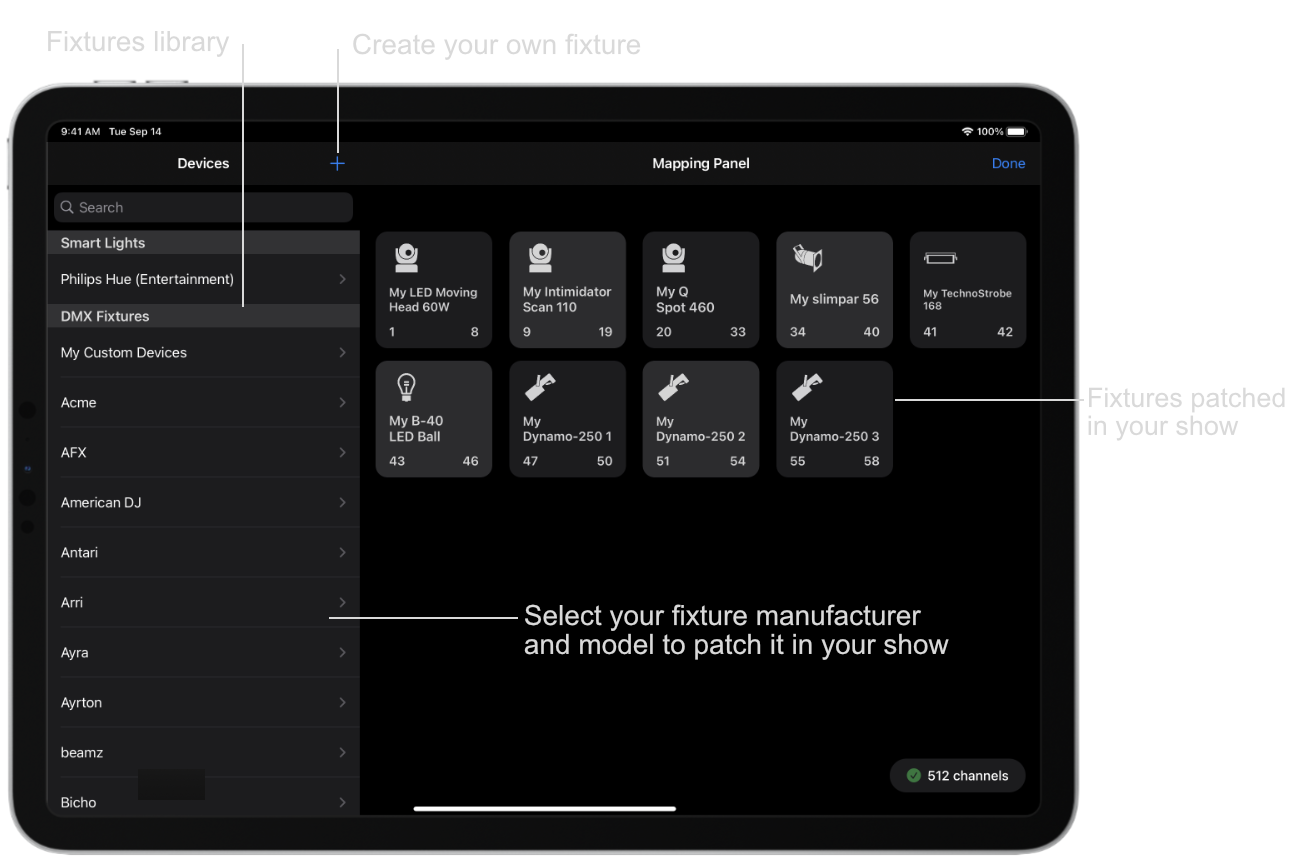
The app includes a library of fixtures with the possibility of creating your own if they do not exist. You can browse the list on the left or use the search bar.
Once your fixture is chosen a popup allowing the configuration of the device is displayed. Please choose the DMX
address that is displayed on your device and add it to your show.
You can change the name of the patched device or patch several devices at once.

Do this for all your devices. When finished, press "Done" at the top right to return to the groups view.
Everything is ready to control your first device! All you have to do is create a group and link your devices to it and they should light up. 💡
Visit the documentation to create a group of devices