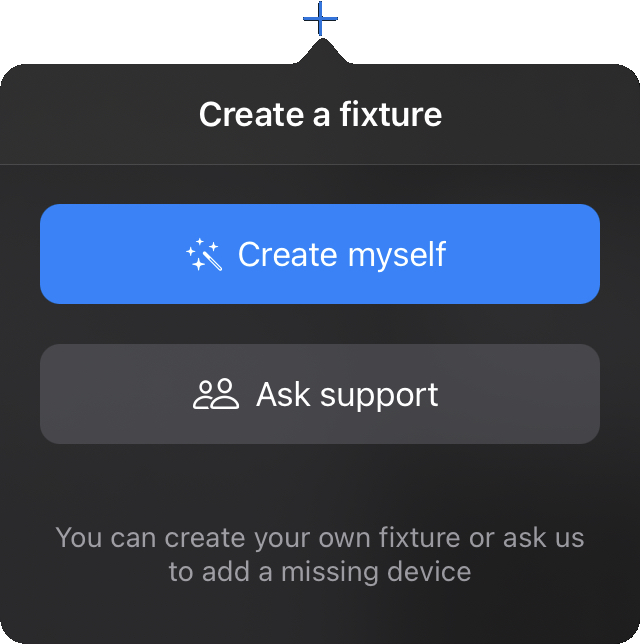
First of all you have to configure Photon with your DMX
interface and connect your fixtures in DMX.
Open a show and press the ![]() button at the top left of the screen in
the toolbar. Then if you can't find your fixture in the list touch the + at the top left of the screen. Select "Create myself", the fixture factory screen will appear.
button at the top left of the screen in
the toolbar. Then if you can't find your fixture in the list touch the + at the top left of the screen. Select "Create myself", the fixture factory screen will appear.
You can now read the manual of your DMX device. Select the number of channels in the upper left corner and edit its name. Then you just have to add one by one the properties of your fixture with the channel and the corresponding DMX values (you can limit the channel range or reverse it by pressing ![]()
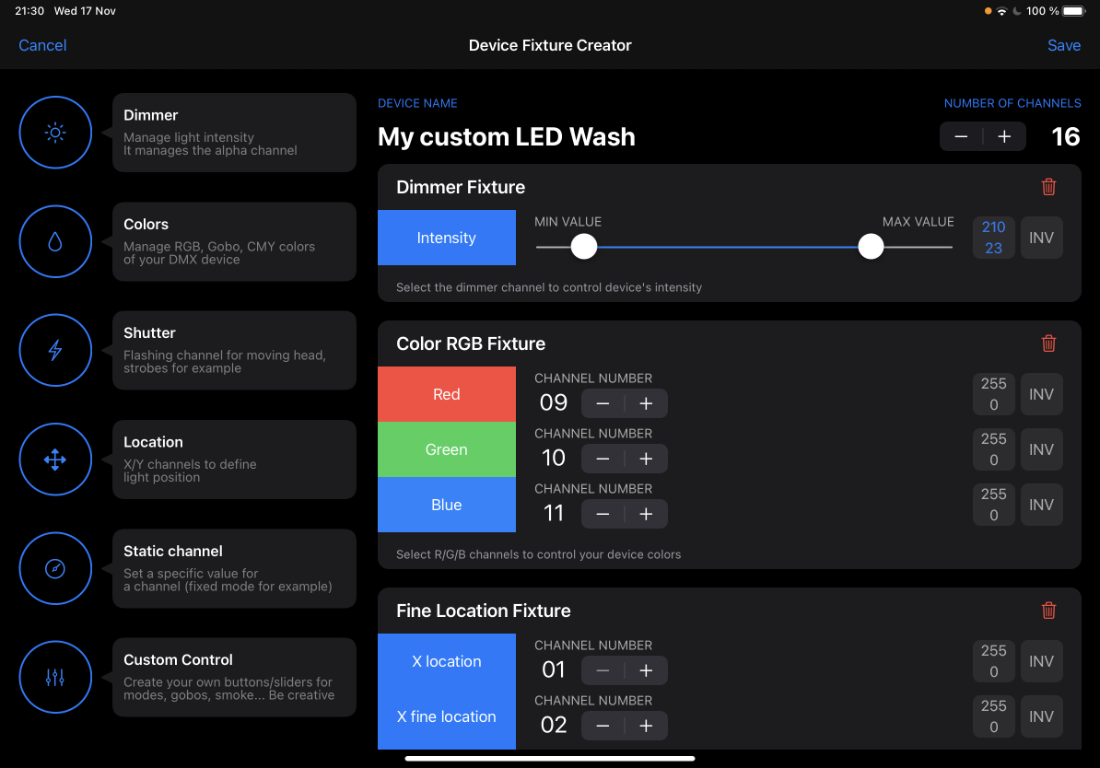
Save your work by touching Save at the top right corner and you will find your fixture in the "My Custom Devices" category.
If your new fixture works well, feel free to share it with the rest of the users by swiping left your fixture in the list and pressing ![]() . Your help is welcome to complete Photon's community fixtures database. Thank you 🙏
. Your help is welcome to complete Photon's community fixtures database. Thank you 🙏

You don't have to start from scratch to create a fixture profile, you can duplicate an existing fixture in the Photon database and edit it. To do this, simply choose your fixture from the list, swipe the chosen fixture to the left and press ![]() .
.
You will find your cloned fixture in the "My Custom Devices" category.
You can be inspired by an existing device or repair it, in this case feel free to share it with the rest of the users by pressing ![]() .
.
Now that you have created your own fixture profile, you are ready to add it to your show.
Visit the documentation to address a DMX fixture to your show