Now that you know how to control the properties of your groups
you can create a preset by touching ![]() at the top right of the Light
Control view.
at the top right of the Light
Control view.
You can select "Preset" or "Preset - last changes only", both options will create a preset but with different
initial parameters.
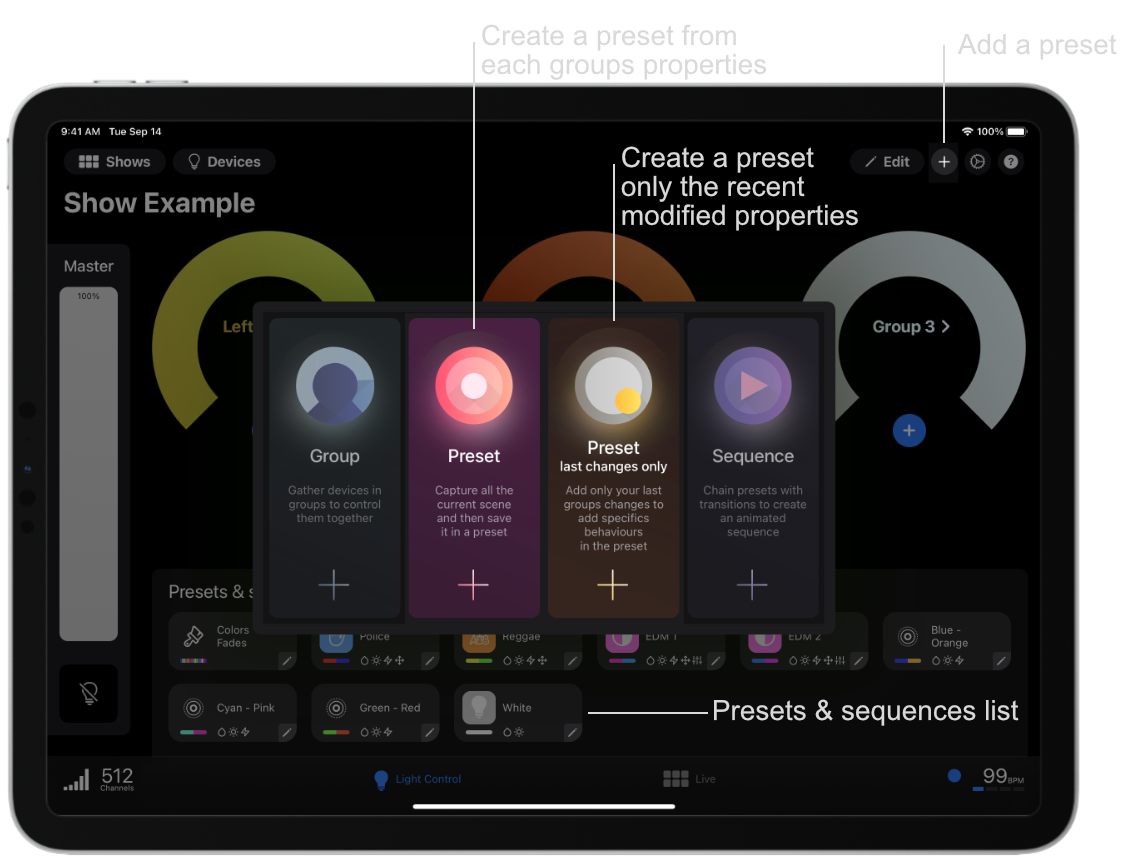
By selecting "Preset", Photon will capture all the states of all the group properties in your show and save them in a preset.
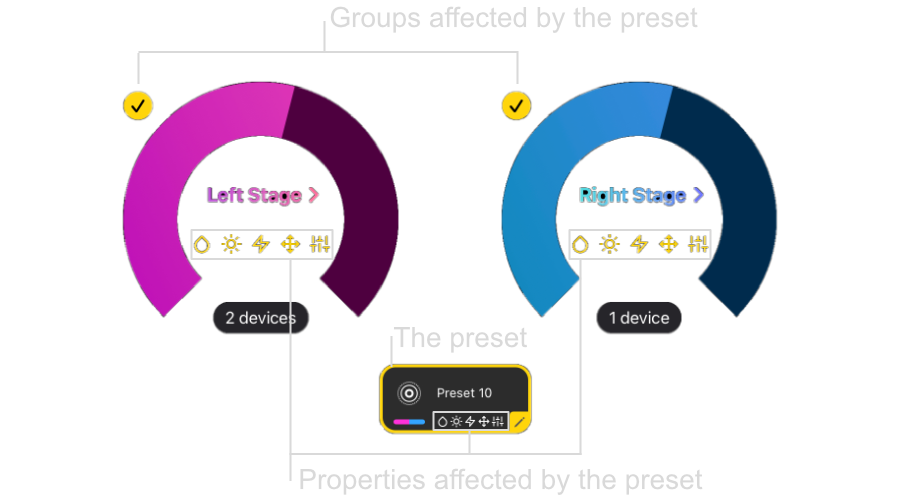
You can select/deselect the groups you want your preset to act on. You can do the same with the group properties
by touching ![]() bellow the group name .
bellow the group name .
You can then reorganize the presets list and their appearance.
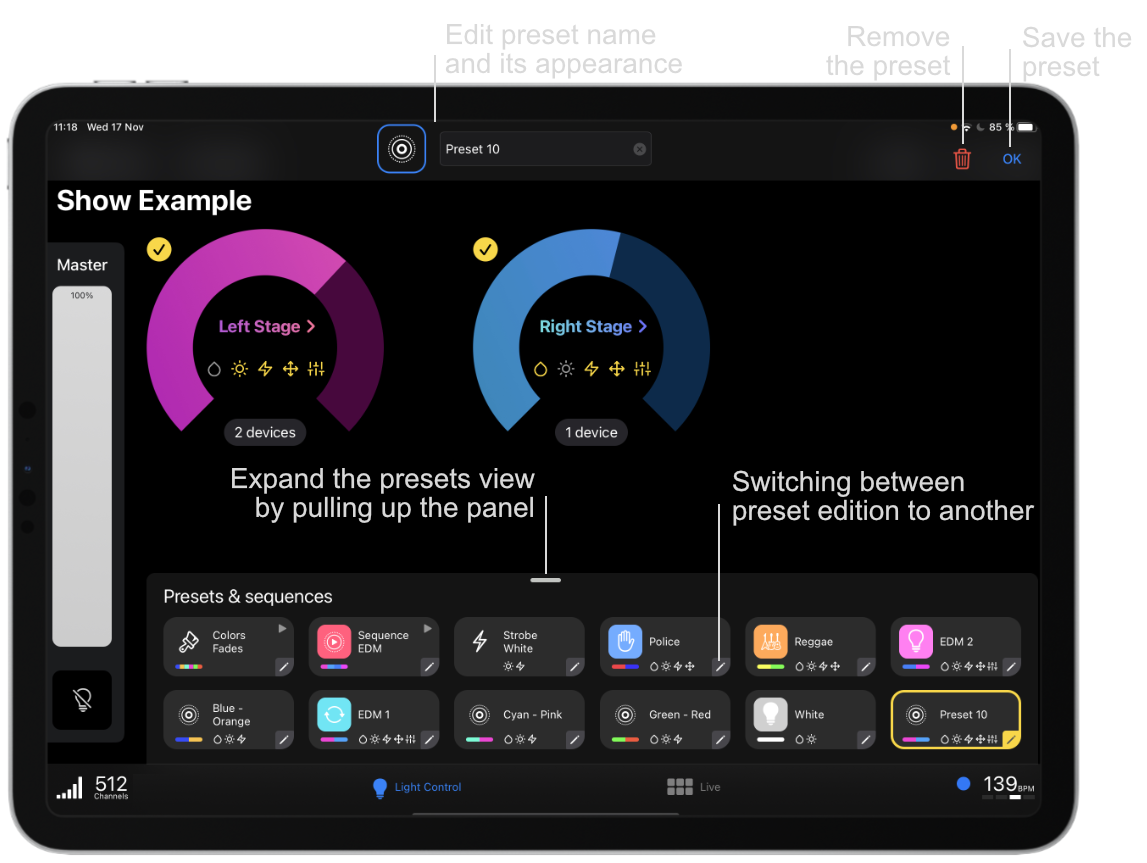
When you modify a group's property with Photon a ![]() or
or ![]() symbol indicates the last modification made to a group (which you can then save in a preset).
symbol indicates the last modification made to a group (which you can then save in a preset).
So when you select "Preset - last changes only" you will create a preset from the groups and properties affected by only your last changes represented by ![]() . When you save your preset then the last changes indicators will disappear.
. When you save your preset then the last changes indicators will disappear.
This allows you for example to create position only presets that will allow you to move your beams without changing their colors or intensity. Be careful, when you create presets that affect few properties (for example only positions) then in Live Mode you will have to associate them with others that act on the dimmer to turn on your fixtures, otherwise your fixtures will move but will remain off. The live mode will allow you to select several presets (from the Live Dashboard) and combine their behavior.
You can create a set of presets that concern complete scenes or act only on some properties. You can combine them in a sequence to create light animations.
Visit the documentation to create a sequence