Before using Photon, make sure you choose the good DMX interface and is connected to the same (WIFI or ethernet) network as your iPad.
Launch Photon, open a show and check the status of your connection in the "Settings" panel at the top right of the app.
Photon can send DMX frames in either Art-Net or sACN (not both at the same time). You have to select the right mode depending on the compatibility of your Art-Net/sACN dongle to DMX.
By default, Photon transmits DMX signals in Art-Net in multicast (to reach all the devices on the network) on universe 0 of subnet 0. You must use the same subnet and universe as your DMX interface. Be careful, some manufacturers start at universe 1 and not 0 (for example universe 0 for eDMX1 PRO by DMXKing is equivalent to universe 1 in Photon).
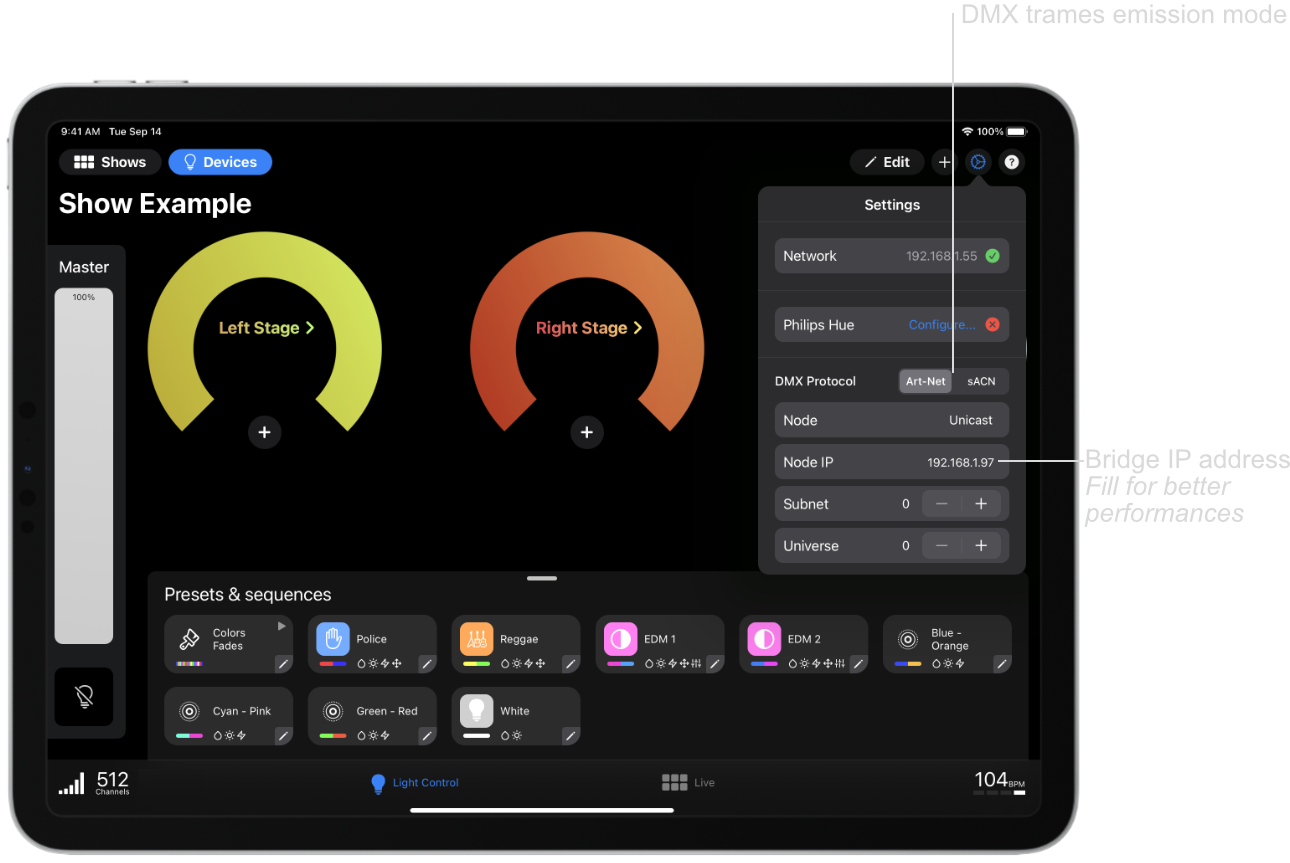
Now that your app is well connected to your interface you just have to adress a fixture to your show then add it to a group and verify that the app control your light well.
Visit the documentation to address a DMX fixture to your show