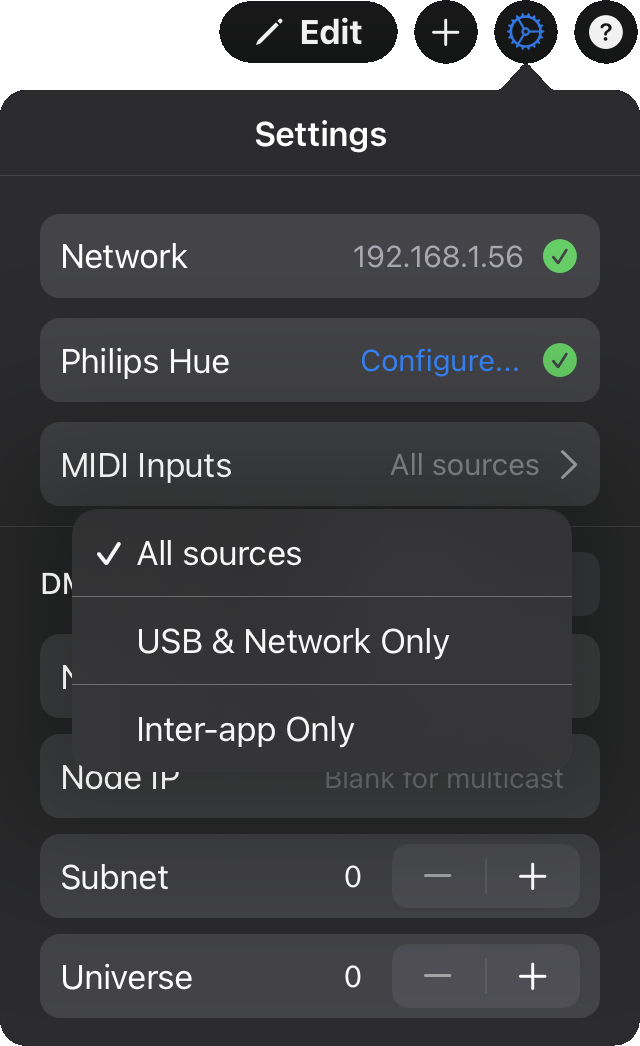
You can now trigger the buttons or faders you have added to your dashboard from your MIDI controller.
For example, you can connect :
You have access to the configuration of the MIDI inputs in the Photon settings. Depending on your needs you can limit the arrival of MIDI events either when you connect an external hardware/software (USB & network only) or when it is another application on the same iPad (inter-app only).
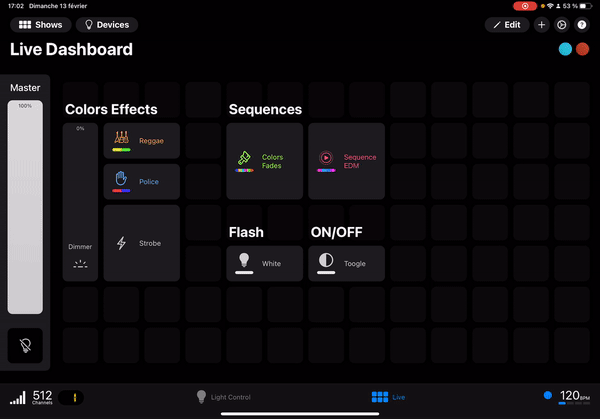
Edit with ![]() one of your buttons or sliders from your live dashboard and select MIDI input mapping to add a MIDI trigger.
Once in the sub-menu you just have to trigger the note/control from your MIDI controller and the key will be associated.
one of your buttons or sliders from your live dashboard and select MIDI input mapping to add a MIDI trigger.
Once in the sub-menu you just have to trigger the note/control from your MIDI controller and the key will be associated.
Go back to your dashboard and you can now activate/deactivate a button or change the value of a fader with your MIDI controller. If you want to switch Photon to background don't forget to activate the Live Mode otherwise the app will stop after 2 minutes.
Your light console is now ready! 🔥
Thank you for reading all the way through our documentation, it's constantly evolving and don't hesitate to submit your suggestions for improvement on community.photon-ios.com. Photon has a growing community around DMX lighting, don't hesitate to come and say hello 👋
Visit community.photon-ios.com