You are now a Photon expert, you know how to create and control your groups, create your presets and your sequences. Now it's time to link effects and express your creativity in a real show, to do this go to the Live Dashboard tab.
The dashboard allows you to stack one on top of the other (in the order of support) a set of states (presets, group properties) or animations (sequences).
This way, you can combine your light shows endlessly.
It is with the help of these buttons or faders that you will be able to trigger transitions, scene changes, all in live.
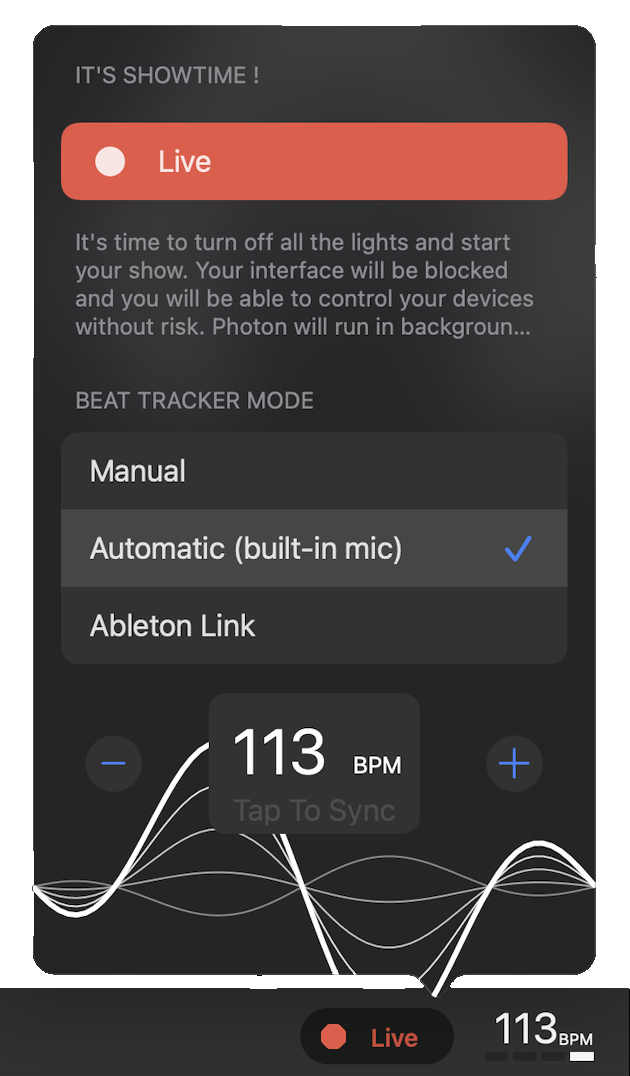
Start by pressing ![]() at the top right of the Live Dashboard view to add buttons, faders or titles to customize your interface.
You'll be able to move them around the grid, resize them (by pressing
at the top right of the Live Dashboard view to add buttons, faders or titles to customize your interface.
You'll be able to move them around the grid, resize them (by pressing ![]() ) and design their appearance.
) and design their appearance.
When your Dashboard is perfect, activate Live by pressing the beat tracker at the bottom right of the screen and select ![]() .
.
When Live is enabled, then the interface is simplified and all the dangerous buttons in the interface are disabled (which will prevent you from doing something stupid, like deleting a group). Photon can also work in the background (Starter or Pro version only). Here we go, all the lights go out and you can activate your buttons and faders successively. Some control only positions or intensities while others activate a complete scene. It's up to you to play around and combine them. It's showtime, right at your fingertips!
To truly replace a lighting console, there needs to be an option for external tactile control, and we have you covered.
Visit the documentation to map externals MIDI triggers from keyboard, pad, timecoder or another app.