Now that you know how to create presets you can use them to make sequences (animations)
As for creating a preset, press the ![]() at the top left of the Light Control view and select the "Sequence" item.
at the top left of the Light Control view and select the "Sequence" item.
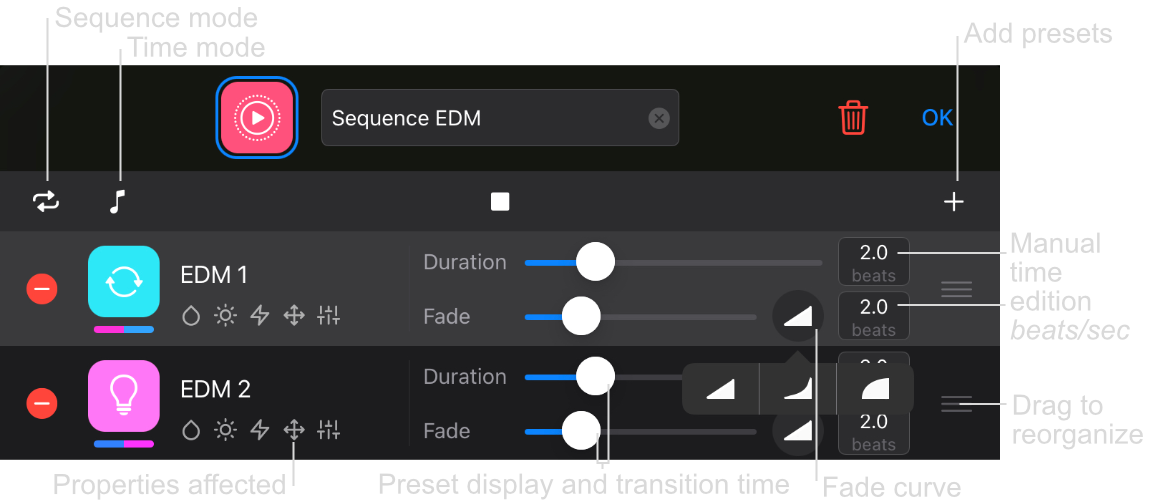
The sequence editor appears, you just have to add the presets you want to animate by selecting + at the top right. Then you can order, select the duration of appearance and add transitions.
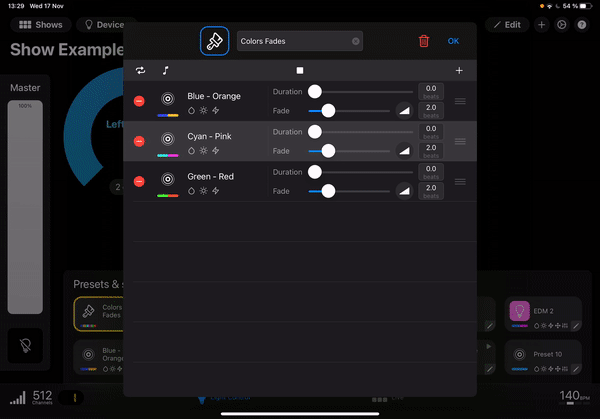
As for the presets, you can change the appearance, order and name of your sequences.
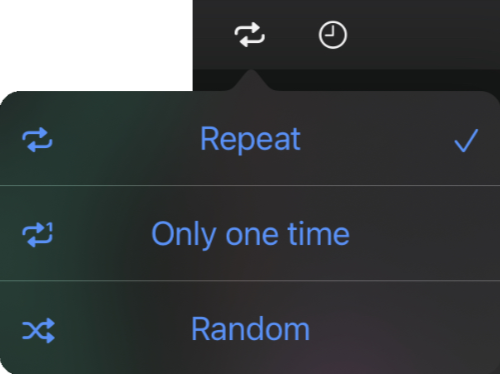
You can choose between 3 sequence modes by playing your presets sequentially in infinite order (repeat), only once in order (only one time) or randomly in infinite disorder (Random).
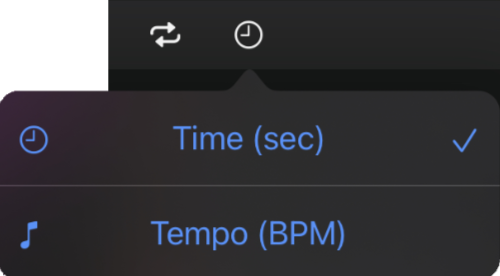
You can choose to play your sequence on a time basis in seconds (Time (sec)) or by synchronizing the preset changes to the rhythm of the music (Tempo (BPM)).
By pressing ![]() you can choose a specific transition and its duration type for each preset.
These
you can choose a specific transition and its duration type for each preset.
These ![]() allow you to create light effects like on incandescent lamps for example. Here are the available transition types:
allow you to create light effects like on incandescent lamps for example. Here are the available transition types:
If you want to go further in customization and create your own interface, you can do it in the Live view. You are ready control the groups, presets and sequences you have just created in a personal interface designed for the live show 🎭
Visit the documentation to add a widget on the live dashboard